KODI 17.3 UPDATE – WHAT’S NEW
The new update basically is the same as the previous 17.1 version. However, with the new 17.3 version, a security flaw that would potentially help cyber criminals hacking your device has been patched. By using malicious subtitles provided by third-party repositories, hacker would get full control of the device you have installed the Kodi app on. This security issue has now thankfully been addressed. Other minor bugs have also been fixed.
HOW TO INSTALL KODI 17.3 KRYPTON UPDATE?
In order to install the Kodi 17.3 update, follow the guide below. The instructions work on Windows PC, Linux, Mac OS, Android, iOS, and Raspberry Pi. By doing so, you will not lose any of the addons, skins, or settings you have previously setup on Kodi 17.1 or Kodi 16.1 Jarvis. In case you’re using a Fire Stick, use this tutorial to install or update your Kodi app to Kodi 17.3. If you have installed Kodi on an Android Smartphone, Tablet, or TV Box, you can update to the 17.3 version via Google Play as well.
- First, head over to the official Kodi download page.
- From there, choose your operating system.
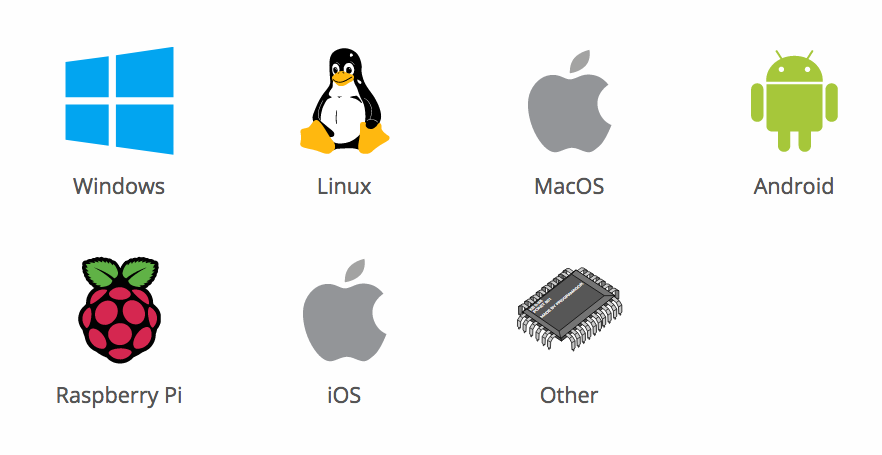 Install Kodi 17.3 Build
Install Kodi 17.3 Build - Once the pop-up window shows up, choose ‘Recommended.
- Now click on the blue button next to ‘Release’.
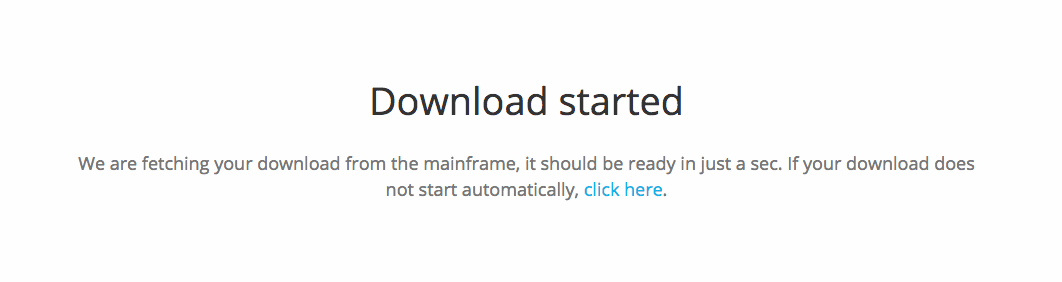 How to Install Kodi 17.3
How to Install Kodi 17.3 - The Kodi 17.3 Krypton installation file will now begin to download.
- Once you’ve downloaded the file, all you have to do is open it to launch the installation process.
HOW TO INSTALL ADDONS ON KODI 17.3 KRYPTON
Now that you have updated your Kodi app to 17.3, it’s time to setup some addons on it. Follow these instructions to install addons on Kodi Krypton 17.3.
- Launch your Kodi app and head to ‘Addons’.
- Select the Package Installer Icon in the top left corner.
- From there, click on ‘Install from Repository’ -> Kodi Add-on Repository -> Video Add-ons.
- Click on USTVNow or any other video plugin you wish to add -> Install.
- Wait until you see the USTVNow Addon Enabled notification.
- Now go back to the Kodi homescreen and select the ‘Addons’ tab from the left hand column.
- Click on Video Addons.
- All the video addons you install, including USTVNow, will appear here.
BEST VPN FOR KODI 17.3 KRYPTON IN 2017
Illegal or pirated live streams on Kodi have been getting lots of bad publicity in the last couple of months. Copyright trolls in the UK, USA, Canada, and Australia have been cracking down on such streams. It is always advised to encrypt your traffic and hide your IP address whenever you go online. By using virtual private network, you can browse the web anonymously. All you have to do is download and install a VPN app and then connect to a VPN server. Once done, your IP address is hidden and you get to take advantage of the following features.
- Unblock Geo-restricted Kodi Add-ons: There are a lot of Kodi addons that you can only use in certain regions. With VPN you can bypass regional restrictions.
- Bypass ISP Throttling: Ever noticed that your Internet speed is decent if you are browsing websites but suddenly drops when you are watching videos online? If that is the case, your ISP is probably throttling your Internet speed. Using VPN basically allows you to avoid that from happening.
- Ultimate Privacy: Add an extra layer of privacy and security to all your online activities.
- VPN Applications: You don’t have to be a tech-freak to setup a VPN connection thanks to user-friendly VPN apps on PC, Mac, Android, iOS, and FireStick.
From personal experience, IPVanish is the best VPN service you can use with Kodi. They have optimized their VPN apps to work better with Kodi add-ons and have a no-logs policy. Check out our reviewed list of the best Kodi VPNs in 2017 below.

0 komentar:
Posting Komentar